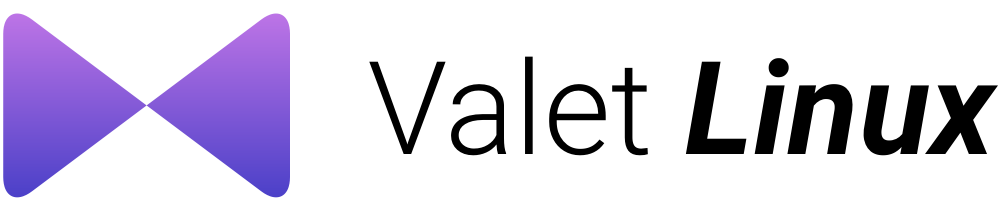- Introduction
- Installation
- Serving Sites
- Sharing Sites
- Custom Valet Drivers
- Other Valet Commands
- Requirements
- F.A.Q.
WARNING
Please do not, under any circumstance, install valet with root or the sudo command. Kittens could die.
Introduction
Valet Linux is a Laravel development environment for Linux minimalists. No Vagrant, no /etc/hosts file. You can even share your sites publicly using local tunnels. Yeah, we like it too.
Valet Linux configures your system to always run Nginx in the background when your machine starts. Then, using DnsMasq, Valet proxies all requests on the *.test domain to point to sites installed on your local machine.
In other words, a blazing fast Laravel development environment that uses roughly 7mb of RAM. Valet Linux isn’t a complete replacement for Vagrant or Homestead, but provides a great alternative if you want flexible basics, prefer extreme speed, or are working on a machine with a limited amount of RAM.
Out of the box, Valet support includes, but is not limited to:
However, you may extend Valet with your own custom drivers.
Valet Or Homestead
As you may know, Laravel offers Homestead, another local Laravel development environment. Homestead and Valet differ in regards to their intended audience and their approach to local development. Homestead offers an entire Ubuntu virtual machine with automated Nginx configuration. Homestead is a wonderful choice if you want a fully virtualized Linux development environment or are on Windows.
Valet Linux requires you to install PHP and a database server directly onto your local machine. This is easily achieved by using your package manager. Valet provides a blazing fast local development environment with minimal resource consumption, so it’s great for developers who only require PHP / MySQL and do not need a fully virtualized development environment.
Both Valet and Homestead are great choices for configuring your Laravel development environment. Which one you choose will depend on your personal taste and your team’s needs.
Installation
- Install Valet with Composer via
composer global require cpriego/valet-linux. - Run the
valet installcommand. This will configure and install Valet and DnsMasq, and register Valet’s daemon to launch when your system starts.
Once Valet is installed, try pinging any *.test domain on your terminal using a command such as ping foobar.test. If Valet is installed correctly you should see this domain responding on 127.0.0.1.
Valet will automatically start its daemon each time your machine boots. There is no need to run valet start or valet install ever again once the initial Valet installation is complete.
Valet Linux is installed as a
composerglobal package. You need to have composer installed in your system and ideally have the composer global tools added to yourPATH.
Before installation, you should review your system specific requirements and make sure that no other programs such as Apache or Nginx are binding to your local machine’s port 80.
Please remember to check the F.A.Q. for common questions or errors before posting an issue.
Using Another Domain
By default, Valet serves your projects using the .test TLD. If you’d like to use another domain, you can do so using the valet domain tld-name command.
For example, if you’d like to use .app instead of .test, run valet domain app and Valet will start serving your projects at *.app automatically.
Upgrading
You may update your Valet installation using the composer global update command in your terminal. After upgrading, it is good practice to run the valet install command so Valet can make additional upgrades to your configuration files if necessary.
Uninstalling
After uninstalling valet some people are experiencing some problems. Here is a series of commands that you could use to fix your problem (For Ubuntu users) Thanks to @dakira for this guide.
rm /opt/valet- check the folders /etc/NetworkManager/{conf.d,dnsmasq.d} for valet-specific settings and remove them
- remove the files /etc/dnsmasq.d/{valet,options}
- Make sure systemd-resolved is running (
systemctl status systemd-resolved), if not, enable (systemctl enable systemd-resolved) and start it (systemctl start systemd-resolved). - remove the dnsmasq package (leaving dnsmasq-base!)
- make sure /etc/resolv.conf is a symlink to /run/systemd/resolve/resolv.conf
- restart NetworkManager
systemctl restart NetworkManager
Serving Sites
Once Valet is installed, you’re ready to start serving sites. Valet provides two commands to help you serve your Laravel sites: park and link.
- Create a new directory on your machine by running something like
mkdir ~/Sites. Next,cd ~/Sitesand runvalet park. This command will register your current working directory as a path that Valet should search for sites. - Next, create a new Laravel site within this directory:
laravel new blog. - Open
http://blog.testin your browser.
That’s all there is to it. Now, any Laravel project you create within your “parked” directory will automatically be served using the http://folder-name.test convention.
The link command may also be used to serve your Laravel sites. This command is useful if you want to serve a single site in a directory and not the entire directory.
- To use the command, navigate to one of your projects and run
valet link app-namein your terminal. Valet will create a symbolic link in~/.valet/Siteswhich points to your current working directory. - After running the
linkcommand, you can access the site in your browser athttp://app-name.test.
To see a listing of all of your linked directories, run the valet links command. You may use valet unlink app-name to destroy the symbolic link.
You can use
valet linkto serve the same project from multiple (sub)domains. To add a subdomain or another domain to your project runvalet link subdomain.app-namefrom the project folder.
After installation all valet sites are assigned the .test TLD, so if you have a folder named foo it will have the foo.test URL.
If you would like to change the TLD for all your valet sites use the domain command.
To change the domain TLD to .app simply run:
valet domain .app
To see current TLD assigned just run the command without options:
valet domain
Valet, by default, binds Nginx to port 80. That’s rarely a problem for that port is usually free. But, if you installed another Web server (like Apache) prior Valet, chances are that port is no longer available.
If that’s the case you can use the port command.
To change Valet’s Nginx port to 8888 run:
valet port 8888
To see the configured port run:
valet port
By default, Valet serves sites over plain HTTP. However, if you would like to serve a site over encrypted TLS using HTTP/2, use the secure command. For example, if your site is being served by Valet on the laravel.test domain, you should run the following command to secure it:
valet secure laravel
To “unsecure” a site and revert back to serving its traffic over plain HTTP, use the unsecure command. Like the secure command, this command accepts the host name that you wish to unsecure:
valet unsecure laravel
Sharing Sites
Valet even includes a command to share your local sites with the world. No additional software installation is required once Valet is installed.
To share a site, navigate to the site’s directory in your terminal and run the valet share command. A publicly accessible URL will be inserted into your clipboard and is ready to paste directly into your browser. That’s it.
To stop sharing your site, hit Control + C to cancel the process.
valet sharedoes not currently support sharing sites that have been secured using thevalet securecommand.
Custom Valet Drivers
You can write your own Valet “driver” to serve PHP applications running on another framework or CMS that is not natively supported by Valet. When you install Valet, a ~/.valet/Drivers directory is created which contains a SampleValetDriver.php file. This file contains a sample driver implementation to demonstrate how to write a custom driver. Writing a driver only requires you to implement three methods: serves, isStaticFile, and frontControllerPath.
All three methods receive the $sitePath, $siteName, and $uri values as their arguments. The $sitePath is the fully qualified path to the site being served on your machine, such as /Users/Lisa/Sites/my-project. The $siteName is the “host” / “site name” portion of the domain (my-project). The $uri is the incoming request URI (/foo/bar).
Once you have completed your custom Valet driver, place it in the ~/.valet/Drivers directory using the FrameworkValetDriver.php naming convention. For example, if you are writing a custom valet driver for WordPress, your file name should be WordPressValetDriver.php.
Let’s take a look at a sample implementation of each method your custom Valet driver should implement.
The serves Method
The serves method should return true if your driver should handle the incoming request. Otherwise, the method should return false. So, within this method you should attempt to determine if the given $sitePath contains a project of the type you are trying to serve.
For example, let’s pretend we are writing a WordPressValetDriver. Our serve method might look something like this:
/**
* Determine if the driver serves the request.
*
* @param string $sitePath
* @param string $siteName
* @param string $uri
* @return bool
*/
public function serves($sitePath, $siteName, $uri)
{
return is_dir($sitePath.'/wp-admin');
}
The isStaticFile Method
The isStaticFile should determine if the incoming request is for a file that is “static”, such as an image or a stylesheet. If the file is static, the method should return the fully qualified path to the static file on disk. If the incoming request is not for a static file, the method should return false:
/**
* Determine if the incoming request is for a static file.
*
* @param string $sitePath
* @param string $siteName
* @param string $uri
* @return string|false
*/
public function isStaticFile($sitePath, $siteName, $uri)
{
if (file_exists($staticFilePath = $sitePath.'/public/'.$uri)) {
return $staticFilePath;
}
return false;
}
The
isStaticFilemethod will only be called if theservesmethod returnstruefor the incoming request and the request URI is not/.
The frontControllerPath Method
The frontControllerPath method should return the fully qualified path to your application’s “front controller”, which is typically your “index.php” file or equivalent:
/**
* Get the fully resolved path to the application's front controller.
*
* @param string $sitePath
* @param string $siteName
* @param string $uri
* @return string
*/
public function frontControllerPath($sitePath, $siteName, $uri)
{
return $sitePath.'/public/index.php';
}
Local Drivers
If you would like to define a custom Valet driver for a single application, create a LocalValetDriver.php in the application’s root directory. Your custom driver may extend the base ValetDriver class or extend an existing application specific driver such as the LaravelValetDriver:
class LocalValetDriver extends LaravelValetDriver
{
/**
* Determine if the driver serves the request.
*
* @param string $sitePath
* @param string $siteName
* @param string $uri
* @return bool
*/
public function serves($sitePath, $siteName, $uri)
{
return true;
}
/**
* Get the fully resolved path to the application's front controller.
*
* @param string $sitePath
* @param string $siteName
* @param string $uri
* @return string
*/
public function frontControllerPath($sitePath, $siteName, $uri)
{
return $sitePath.'/public_html/index.php';
}
}
Other Valet Commands
| Command | Description |
|---|---|
valet forget |
Remove a “parked” directory from the list. |
valet paths |
View all of your “parked” paths. |
valet restart |
Restart the Valet services. |
valet start |
Start the Valet services. |
valet stop |
Stop the Valet services. |
valet status |
View Valet services status. |
valet uninstall |
Uninstall the Valet services entirely. |